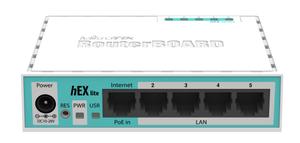Which MikroTik model do you have?
echo 'Select your device '; RouterBOARD 750 (RB750) Groove 5Hn Groove a5Hn hAP mini mAP2nD mikrotik411AR 5.2 MKE-3.28 3.28 R11e-2HnD R11e-2HPnD R11e-5HacD R11e-5HacT R11e-5HnD RB 411 RB1000 RB1100 RB1100AH RB1200 RB133 RB2011iL-IN RB2011iL-RM RB2011iLS-IN RB2011UiAS-IN RB2011UiAS-RM RB3011UiAS-RM RB450 RB493 RB600A RB750 4.1 RB750G RB750Gr2 RB750P-PBr2 RB750r2 RB750UPr2 RB751G-2HnD RB751U-2HnD RB800 RB941-2nD RB941-2nD-TC RB951-2n RB951G-2HnD RB951Ui-2HnD RB951Ui-2nD RB952Ui-5ac2nD RB953GS RB953GS-5HnT RBcAP2n RBmAP2n RBmAPL-2nD RBwAP2nD Router OS Router OS 2.9.17 RouterBOARD 1100AHx4 RouterBOARD 1100AHx4 (RB1100AHx4) RouterBOARD 1100AHx4 (RB1100AHx4) RouterBOARD 133 (RB133) RouterBOARD 133 (RB133) RouterBOARD 133c (RB133c) RouterBOARD 133c (RB133c) RouterBOARD 4011 (RB4011iGS+ 5HacQ2HnD-IN) RouterBOARD 4011 (RB4011iGS+ 5HacQ2HnD-IN) RouterBOARD 4011 (RB4011iGS+5HacQ2HnD-IN) RouterBOARD 4011 (RB4011iGS+5HacQ2HnD-IN) RouterBOARD 4011 (RB4011iGS+RM) RouterBOARD 4011 (RB4011iGS+RM) RouterBOARD 411 RouterBOARD 411 (RB411) RouterBOARD 411 (RB411) RouterBOARD 433UAH (RB433UAH) RouterBOARD 433UAH (RB433UAH) RouterBOARD 450 (RB450) RouterBOARD 450 (RB450) RouterBOARD 450G (RB450G) RouterBOARD 450G (RB450G) RouterBOARD 450Gx4 (RB450Gx4) RouterBOARD 493 (RB493) RouterBOARD 493 (RB493) RouterBOARD 493G (RB493G) RouterBOARD 493G (RB493G) RouterBOARD 532A (RB532A) RouterBOARD 532A (RB532A) RouterBOARD 600 RouterBOARD 600 (RB600) RouterBOARD 600 (RB600) RouterBOARD 750 RouterBOARD 750 (RB750) RouterBOARD 750G (RB750G) RouterBOARD 750G (RB750G) RouterBOARD 750GL (RB750GL) RouterBOARD 750GL (RB750GL) RouterBOARD 751 RouterBOARD 751G-2HnD (RB751G-2HnD) RouterBOARD 751G-2HnD (RB751G-2HnD) RouterBOARD 951 RouterBOARD 951-2n (RB951-2n) RouterBOARD 951-2n (RB951-2n) RouterBOARD 953GS-5HnT (RB953GS-5HnT) RouterBOARD 953GS-5HnT (RB953GS-5HnT) RouterBOARD cAP RouterBOARD cAP ac (RBcAPGi-5acD2nD) RouterBOARD Groove 52HPn RouterBOARD Groove 52HPn RouterBOARD hAP RouterBOARD hAP ac 2 (RBD52G-5HacD2HnD-TC) RouterBOARD hAP ac 2 (RBD52G-5HacD2HnD-TC) RouterBOARD hAP lite (RB941-2nD-TC) RouterBOARD hAP lite (RB941-2nD-TC) RouterBOARD hEX RouterBOARD hEX (RB750Gr2) RouterBOARD hEX (RB750Gr2) RouterBOARD hEX lite (RB750r2) RouterBOARD hEX lite (RB750r2) RouterBOARD hEX PoE lite (RB750UPr2) RouterBOARD hEX PoE lite (RB750UPr2) RouterBOARD hEX S (RB760iGS) RouterBOARD hEX S (RB760iGS) RouterBOARD hEX v3 (RB750Gr3) RouterBOARD hEX v3 (RB750Gr3) RouterBOARD M11 RouterBOARD M11 (RBM11G) RouterBOARD M11 (RBM11G) RouterBOARD M33 RouterBOARD M33 (RBM33G) RouterBOARD M33 (RBM33G) RouterBOARD mAP RouterBOARD mAP (RBmAP-2nD) RouterBOARD mAP (RBmAP-2nD) RouterBOARD mAP lite (RBmAPL-2nD) RouterBOARD mAP lite (RBmAPL-2nD) RouterBOARD mAP lite 2 (RBmAPL-2nD) RouterBOARD mAP lite 2 (RBmAPL-2nD) RouterBOARD PowerBox RouterBOARD PowerBox (RB750P-PBr2) RouterBOARD PowerBox (RB750P-PBr2) RouterBOARD PowerBox Pro (RB960PGS-PB) RouterBOARD PowerBox Pro (RB960PGS-PB) RouterBOARD R2n RouterBOARD R5H RouterBOARD SXT Lite RouterBOARD SXT Lite 2 (SXT2nDr2) RouterBOARD SXT Lite 2 (SXT2nDr2) RouterBOARD SXT Lite5 ac (RBSXT5HacD2n) RouterBOARD SXT r2 2nD RouterBOARD wAP RouterBOARD wAP (RBwAP-2nD) RouterBOARD wAP (RBwAP-2nD) RouterBOARD wAP ac (RBwAPG-5HacT2HnD) RouterBOARD wAP ac (RBwAPG-5HacT2HnD) RouterBOARD wAP R (RBwAPR-2nD) RouterBOARD wAP R-2nD (RBwAPR-2nD) RouterBOARD wAP R-2nD (RBwAPR-2nD) RouterOS v6-34 Sextant speedy 10.1 TD-W8901N 1.0 webbox 2.9.27 webbox 2.9.6 webbox 4.11 webbox-4.11 Windows 7 v5.22 windows XP RouterOS v5.23 Woobm-USB Woobm-USB
To get access to every router of MikroTik (e.g. RouterBOARD hEX PoE lite (RB750UPr2) ,RouterBOARD cAP ac (RBcAPGi-5acD2nD) or RouterBOARD mAP lite (RBmAPL-2nD) ), you need the IP of your router, the username and router password.
You can find these information in MikroTik router manuals. But if you do not have the manual for your router or you do not want to read the whole manual to find the default login information then you can use the quick guide below.
MikroTik Router Login Guide
Open your internet browser (e.g. Chrome, Firefox, Opera or Internet Explorer)
Type 192.168.88.1 (the most common IP for MikroTik routers ) in the address bar of your web browser to access the router's web-based user interface.
You should see 2 text fields where you can enter a username and a password.
Check the bottom of your router. There you will find your login credentials. If not then have a look at the manual of your router.
Enter the username & password, hit "Enter" and now you should see the control panel of your router.
If above login credentials doesn't work then try this method
If these steps doesn't work for you and you still can't login to your router then there's another method. You know the model name/ID of your MikroTik router ? Great!
Just select your device from the box below and you will be redirected to our guide especially for your device that includes a user manual.
Which model do you have?
echo 'Select your device '; RouterBOARD 750 (RB750) Groove 5Hn Groove a5Hn hAP mini mAP2nD mikrotik411AR 5.2 MKE-3.28 3.28 R11e-2HnD R11e-2HPnD R11e-5HacD R11e-5HacT R11e-5HnD RB 411 RB1000 RB1100 RB1100AH RB1200 RB133 RB2011iL-IN RB2011iL-RM RB2011iLS-IN RB2011UiAS-IN RB2011UiAS-RM RB3011UiAS-RM RB450 RB493 RB600A RB750 4.1 RB750G RB750Gr2 RB750P-PBr2 RB750r2 RB750UPr2 RB751G-2HnD RB751U-2HnD RB800 RB941-2nD RB941-2nD-TC RB951-2n RB951G-2HnD RB951Ui-2HnD RB951Ui-2nD RB952Ui-5ac2nD RB953GS RB953GS-5HnT RBcAP2n RBmAP2n RBmAPL-2nD RBwAP2nD Router OS Router OS 2.9.17 RouterBOARD 1100AHx4 RouterBOARD 1100AHx4 (RB1100AHx4) RouterBOARD 1100AHx4 (RB1100AHx4) RouterBOARD 133 (RB133) RouterBOARD 133 (RB133) RouterBOARD 133c (RB133c) RouterBOARD 133c (RB133c) RouterBOARD 4011 (RB4011iGS+ 5HacQ2HnD-IN) RouterBOARD 4011 (RB4011iGS+ 5HacQ2HnD-IN) RouterBOARD 4011 (RB4011iGS+5HacQ2HnD-IN) RouterBOARD 4011 (RB4011iGS+5HacQ2HnD-IN) RouterBOARD 4011 (RB4011iGS+RM) RouterBOARD 4011 (RB4011iGS+RM) RouterBOARD 411 RouterBOARD 411 (RB411) RouterBOARD 411 (RB411) RouterBOARD 433UAH (RB433UAH) RouterBOARD 433UAH (RB433UAH) RouterBOARD 450 (RB450) RouterBOARD 450 (RB450) RouterBOARD 450G (RB450G) RouterBOARD 450G (RB450G) RouterBOARD 450Gx4 (RB450Gx4) RouterBOARD 493 (RB493) RouterBOARD 493 (RB493) RouterBOARD 493G (RB493G) RouterBOARD 493G (RB493G) RouterBOARD 532A (RB532A) RouterBOARD 532A (RB532A) RouterBOARD 600 RouterBOARD 600 (RB600) RouterBOARD 600 (RB600) RouterBOARD 750 RouterBOARD 750 (RB750) RouterBOARD 750G (RB750G) RouterBOARD 750G (RB750G) RouterBOARD 750GL (RB750GL) RouterBOARD 750GL (RB750GL) RouterBOARD 751 RouterBOARD 751G-2HnD (RB751G-2HnD) RouterBOARD 751G-2HnD (RB751G-2HnD) RouterBOARD 951 RouterBOARD 951-2n (RB951-2n) RouterBOARD 951-2n (RB951-2n) RouterBOARD 953GS-5HnT (RB953GS-5HnT) RouterBOARD 953GS-5HnT (RB953GS-5HnT) RouterBOARD cAP RouterBOARD cAP ac (RBcAPGi-5acD2nD) RouterBOARD Groove 52HPn RouterBOARD Groove 52HPn RouterBOARD hAP RouterBOARD hAP ac 2 (RBD52G-5HacD2HnD-TC) RouterBOARD hAP ac 2 (RBD52G-5HacD2HnD-TC) RouterBOARD hAP lite (RB941-2nD-TC) RouterBOARD hAP lite (RB941-2nD-TC) RouterBOARD hEX RouterBOARD hEX (RB750Gr2) RouterBOARD hEX (RB750Gr2) RouterBOARD hEX lite (RB750r2) RouterBOARD hEX lite (RB750r2) RouterBOARD hEX PoE lite (RB750UPr2) RouterBOARD hEX PoE lite (RB750UPr2) RouterBOARD hEX S (RB760iGS) RouterBOARD hEX S (RB760iGS) RouterBOARD hEX v3 (RB750Gr3) RouterBOARD hEX v3 (RB750Gr3) RouterBOARD M11 RouterBOARD M11 (RBM11G) RouterBOARD M11 (RBM11G) RouterBOARD M33 RouterBOARD M33 (RBM33G) RouterBOARD M33 (RBM33G) RouterBOARD mAP RouterBOARD mAP (RBmAP-2nD) RouterBOARD mAP (RBmAP-2nD) RouterBOARD mAP lite (RBmAPL-2nD) RouterBOARD mAP lite (RBmAPL-2nD) RouterBOARD mAP lite 2 (RBmAPL-2nD) RouterBOARD mAP lite 2 (RBmAPL-2nD) RouterBOARD PowerBox RouterBOARD PowerBox (RB750P-PBr2) RouterBOARD PowerBox (RB750P-PBr2) RouterBOARD PowerBox Pro (RB960PGS-PB) RouterBOARD PowerBox Pro (RB960PGS-PB) RouterBOARD R2n RouterBOARD R5H RouterBOARD SXT Lite RouterBOARD SXT Lite 2 (SXT2nDr2) RouterBOARD SXT Lite 2 (SXT2nDr2) RouterBOARD SXT Lite5 ac (RBSXT5HacD2n) RouterBOARD SXT r2 2nD RouterBOARD wAP RouterBOARD wAP (RBwAP-2nD) RouterBOARD wAP (RBwAP-2nD) RouterBOARD wAP ac (RBwAPG-5HacT2HnD) RouterBOARD wAP ac (RBwAPG-5HacT2HnD) RouterBOARD wAP R (RBwAPR-2nD) RouterBOARD wAP R-2nD (RBwAPR-2nD) RouterBOARD wAP R-2nD (RBwAPR-2nD) RouterOS v6-34 Sextant speedy 10.1 TD-W8901N 1.0 webbox 2.9.27 webbox 2.9.6 webbox 4.11 webbox-4.11 Windows 7 v5.22 windows XP RouterOS v5.23 Woobm-USB Woobm-USB
Try different ID/password combinations that are widely used by MikroTik that you'll find below.
Default username & password combinations for MikroTik routers
In the list below you will see the most popular default username and password combinations used by MikroTik.
Sometimes the username and password doesn't work that we mentioned in the top of this guide. Then you can try these username/password combinations below to get access to your wireless router.
#
Username
Password
1 admin 2 admin (blank) 3 admin n/a 4 admin admin 5 n/a n/a 6 admin 'blank' 7 rfnet admin 8 (blank) (blank)
Default login IPs for my MikroTik router
Sometimes you need your router web interface IP address to change security settings. Most people don't know their router IP address. Most times you'll find this IP on the bottom or back of your router device. But if you are not able to find this IP on your router or in the user manual then you can try some methods to get the router I.
In the list below we listed all known router IPs for the manufacturer MikroTik.
List of MikroTik Router Manuals
Quick Install Guide - Datasheet Quick Install Guide - Datasheet Manual Manual Quick Install Guide - Datasheet Quick Install Guide - Datasheet Quick Install Guide - Datasheet Quick Install Guide Quick Install Guide - Datasheet Quick Install Guide Quick Install Guide Quick Install Guide Manual - Quick Install Guide - Datasheet Quick Install Guide Quick Install Guide - Datasheet Quick Install Guide Quick Install Guide Quick Install Guide - Datasheet Quick Install Guide - Datasheet Quick Install Guide - Datasheet Quick Install Guide - Datasheet Quick Install Guide Quick Install Guide - Datasheet Quick Install Guide Manual Manual Manual Manual Manual Manual Manual Manual Manual Manual Manual Manual Manual Manual Manual Manual Manual Manual Manual Manual Manual Manual Manual Manual Manual Manual Manual Manual Manual Manual Manual Manual Manual Manual Manual Manual Manual Manual Manual Manual
Nothing of the methods above worked for me!
All you need to do is to reset your modem. This can be done easily by clicking on the reset button at the back or at the bottom of your router.
If you hold down this small button for approximately 20 seconds, (you may have to use a toothpick), then your modem will get restored to the factory settings.
What you need to keep in mind is that when you reset your modem, you will lose your connection online.
It is therefore better to take an expert's assistance in this regard.
Note: If you have not enough information, it is obviously recommended that you should get help from a person who has all the knowledge about this topic.