The internet can be a dangerous place for children. It’s a common place for predators to try to find children to target, scammers aim to find personal information to exploit, and it’s altogether too easy for kids to, intentionally or unintentionally, find material entirely inappropriate for them to see, and possibly traumatizing to be exposed to. Fortunately, there are ways for parents to protect their kids from the dangers the internet holds and allow them to enjoy the social, educational, and entertaining benefits of being online.
1. Ensure only appropriate search engine results
It’s all too easy of a mistake to make – maybe your child is searching for a term they don’t realize is inappropriate, or maybe a typo renders an otherwise innocent word into something that will return unsavory results. On search engines, kids can easily find their way accidentally stumbling into content that’s violent, sexual, graphic, or just plain inappropriate. So what can you as a parent do about it?
Make sure your child’s search engine is set to filter results and only show your child content that’s been confirmed to be appropriate and child-friendly. You can direct your curious kiddo to use Google SafeSearch by going to safesearchkids.com or set their google homepage to filter results by clicking Settings in the bottom right corner of the homepage, then select “Search settings” and click the box to Turn on SafeSearch. Be sure to save your new settings!
2. Check all the gadgets
Your first thought when it comes to internet filtering may be the computer and phone, but there are many ways kids can access the internet. Gaming systems often have a built-in web browser, like the Switch, Playstation, Xbox, Wii, or DS. While commonly forgotten, these devices do have parental controls available and can be safely modified to filter content.

If you have any smart home devices, make sure to do research to find if the internet can be accessed through your model. Social media and streaming sites can be accessed through all kinds of devices now, including smart fridges and laundry machines! If it’s connected to the wifi, make sure that you have either installed parental controls or disabled its access to the internet. Check with your device’s manufacturer to learn about what kinds of options and controls are available.
3. Prevent phishing scams
Phishing scams have proven to be effective even against adults who might consider themselves to be fairly internet-savvy. Phishing works by emailing or messaging someone, usually posing as someone trustworthy or offering something very desirable. Scammers provide a link that, once clicked, can provide the scammer with all kinds of personal information contained on your computer, including highly sensitive information. Once clicked, scammers can even pass along the link to your friends and family through your account, meaning that sometimes these phishing links appear to be from someone trusted.
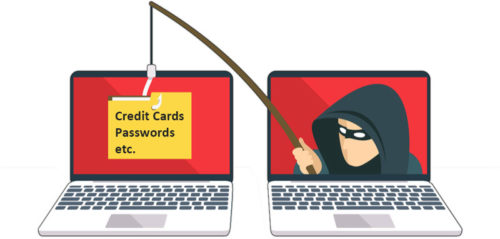
So how can you protect your children against these kinds of scams? Firstly, instruct your children to never click a link that’s sent by someone they don’t know, or even from someone they do if the message attached sounded a bit odd. Show your children how to identify a suspicious link, and instruct them to come get you anytime one is sent to them. Tell them to never click on a link unless they’re sure it’s safe, and to ask if they’re at all concerned.
You can also install browser extensions or add-ons to your computer to help prevent successful phishing attempts. One such extension is Netcraft, which helps identify phishing attempts and warns users of a possible phishing attempt. This can be hugely helpful for little ones who still haven’t mastered spotting suspicious messages or emails and need some help with knowing when it’s not safe to click.
4. Limit online interaction to real-life friends and family
Make clear boundaries about who your kids are allowed to interact with online, and ensure they only have access to websites that allow for this. This can be especially challenging with regards to online games, where it’s all too easy for predators and scammers to find child players and try to befriend them in order to learn personal information or share inappropriate messages. Only allow your child to play video games with people they know in real life, like school friends or family members. Make sure that their social media websites are set to private and that the only friend or follow requests they accept are from people they know.

Some social media websites, like Facebook, will even let you set a profile to hidden, meaning that until a request is sent from your child’s profile, no one can find the profile on search engines or through other friend lists. This can be helpful in preventing strangers online from sending requests to your children, but still follow up to make sure that they aren’t sending any risky friend requests, either.
5. Enable parental controls
Simply checking your child’s browser history isn’t enough to be carefully monitoring their internet activity. History can be deleted, or prevented from being tracked in the first place by using the browser’s incognito mode. It’s critical that your child’s browser have tools installed to fully prevent them from visiting inappropriate websites – but that alone isn’t enough.
An industrious child can install a secondary browser to avoid the parental controls, or guess at the administrative password to try and remove the filters themselves. Ensure that your child doesn’t have privileges on the computer to install programs without parental approval, and make the administrative password a very difficult one to guess so that your child can’t crack it. Check with your internet service provider to see what parental controls can be implemented at the network level to prevent them from having access to adult content from any machine or user account in the home.
6. Keep an eye out
Installing parental controls on all devices is extremely important, but nothing is better protection than the watchful eyes of a parent. Limit your child’s internet time to when a parent is home with them, and put devices like the computer or gaming system in a common area where you can be nearby and monitor their activity. Be aware of what websites your child visits, what apps they use, and what videos they watch.

Try to be involved so you can recognize red flags as they may appear and prevent situations from escalating into serious challenges.You may consider taking away devices while you’re out of the house, like a phone or gaming device, depending on your level of concern. If it’s necessary that your child has internet access when you’re not home, such as for online schooling or other non-optional commitments, install a software so you can check on their screen and internet activity throughout the day. That way, you can keep a close eye on them even when you’re not home and maintain a peace of mind.
7. Keep the right software on hand
Although no one likes having to update their software, often updates contain vital software for preventing viruses from getting onto your computer. Make sure that your child updates their computer’s software as soon as it’s needed, as well as the software for their phone or other internet-accessible devices.
You should also install an antivirus software on your computer and other internet-enabled devices as an added layer of protection. This will not only prevent your child from downloading anything unsafe, but routinely scan the computer for anything risky and warn you of its presence. Make sure you choose a software that has both antivirus protection and protection against malware, or install a second program for malware protection if your chosen antivirus software doesn’t have malware protection features.
8. Teach your children about personal internet protection
When creating a new account, show your child how to create a safe password that includes several different types of characters and is not based on easily guessed personal information but rather random words or letters. You can even install a password manager and show your child how to create a random and unique password for each account they create, saving and managing them through the password manager.
Make sure your child knows about what kind of information is appropriate to post about online. Personal information like their name, age, location, school, and family should never be shared online, especially with someone they don’t know in real life. Help them create usernames and profiles that don’t use personal information like their real name, birth year, or other identifying information. Even seemingly innocuous posts can reveal information about one’s location or other information that may be used to find their real identity.
9. Avoid public wifi hotspots
When visiting the airport or other public place, plan to avoid the wifi. Scammers can use publicly available wifi to monitor anything you send over the public wifi, including passwords, emails, account information, or personal details such as address, phone number, or banking information.

When public wifi is a necessity, be careful to only access secure websites. These can be identified by the “https” preceding the URL when you view them in a browser window and the locked padlock icon that appears next to the URL. You can further protect yourself on public wifi by using a VPN, a service that helps obscure your internet access and protect your privacy while browsing online.
10. Keep your kids in the loop
Remember that your goal is not only to prevent your child from accessing adult information, but to help them become responsible, independent, and aware. Communicate with them all of the protection measures you are taking for them and why. Discuss with them the dangers of the internet, including predators, viruses, identity theft, and scams. Help them apply critical thinking skills to what they see online, and explain to them why you are concerned about their safety and wellbeing. Your honesty and concern will help them understand the importance of these issues and take them seriously for themselves throughout their childhood, adolescence, and adulthood.
Useful Resources:
