Have you tried to log in to your router using 192.168.o.1 as a default IP address? Nothing happened and you couldn’t access the router settings? There is nothing to worry about anymore since the following few paragraphs will tell you how to fix this minor issue and properly login to your router.
If you are a proud owner of a D-Link or Netgear wireless router at some point you will have the need to login to your router settings and try to make slight modifications of the default settings. Here you can either make the router more secure or troubleshoot some networking problems.
The 192.168.o.1 Problem and the Solution
Well, let’s get straight to the point. The reasons why you couldn’t login to your router is because of a small typing mistake. Instead of 192.168.o.1 you should have typed 192.168.0.1.
To make things more clear why 192.168.o.1 is not the right combination we have to say that we are dealing with an IP address here. By the definition an IP address is a “string of numbers”.
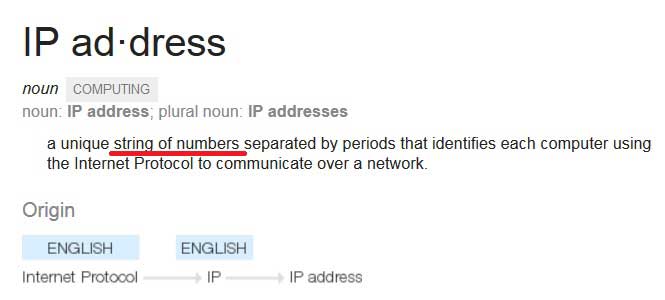
Therefore the letter “o” has nothing to do here and there is the mistake.
How to properly login to your router
So, to login to your router there are several steps you have to do before.
– Check if the router and the PC are properly connected
– Check the router default IP address
– Find the default username and password for your router
Step 1
The first thing to do here is to check the Ethernet cable and whether everything is connected properly. To login to your router you either have to make a physical connection using an Ethernet cable, or you can login to the router from your laptop but make sure that the laptop is part of your home network, otherwise you won’t be able to login to the router.
Step 2
Once you have checked all the wire connections and both the router and the PC are turned on, you have to check what is the default IP address of your router.
To do this, start the Command prompt (see here how to do this) and in the new window type the following command:
ipconfig
Wait a second and scroll down to the part where the Default Gateway is mentioned.

The numbers presented there are the default router IP address. If you own a D-Link or Netgear router you will see either 192.168.0.1 or 192.168.1.1. There is a chance that you will see other numbers after 192.168 but it is not the problem. Whatever you see it is the default IP of your router.
Step 3
The next step is to type this IP into the browser address bar. Please make sure not to type it to the Search bar. We are sure you won’t type 192.168.o.1 now.
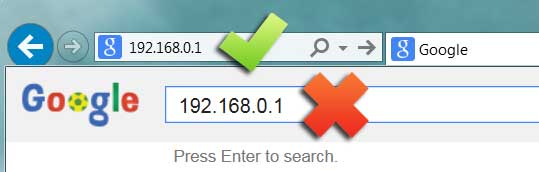
Step 4
If you have done everything properly you will be asked to enter the router default username and password. In most cases you will find the router login credentials in the user’s manual or printed on a label which is normally placed under the router. If you don’t have these, either visit the router manufacturer’s official web page or check this page for most common usernames and passwords for various router brands.
If you have done everything properly, you will get access to the router settings page where you can modify various settings like changing the default IP address, username and password, enable and secure your wireless internet connection, and so on.
